Hey all! Here's a post on how to install Linux on a virtual box. I will be giving the demo on a Window 7 machine, using Virtual Box version 4.0.10 and will be installing Ubuntu 11.10 on it. So, let's start!
First step: Getting Virtual Box
You can download it from here: https://www.virtualbox.org/wiki/Downloads It is a simple exe, just run it and you have your virtual box ready!
Next: Get Ubuntu
The direct download link is this: http://www.ubuntu.com/download/ubuntu/download . Make sure you select 32bit version for your 32 bit computer and 64bit version for you 64 bit computer.
Next:Installation
Start your virtual box and click on new Machine icon.
It will open up a "Create new Virtual Machine" Wizard.
Click next and then it will ask you to give name to the machine. I entered Ubuntu and it automatically set the Operating System to Linux and version to Ubuntu. You can set them manually as well.

Click on next and it will ask you to give base memory. I gave 1GB but it is upto you. For Linux 512MB to 1GB is good enough. Click Next.
Now you are at "create a boot hard disk". As this is your first installation, you do not need to make any changes and just click on next.
Now it will open up a "Create New Virtual Disk" wizard. Click next.
Here you have an option to create dynamically expanding storage or Fixed size storage. It is best to use dynamically increasing storage. Moving on,
It will ask a location to store your new virtual disk. Select the location of your choice. Then in the size part, select the disk size of your choice. The default 8 GB will be enough if you do not want to install much of applications on your Ubuntu otherwise, select 4 or so GB extra.Click Next
Click on Finish and it will give you a summary of your new machine. Click on Finish or go back to make necessary changes.
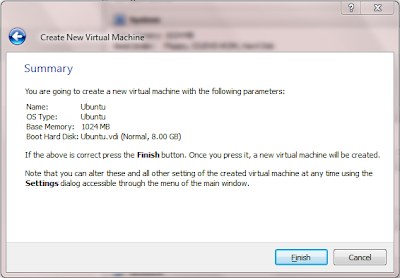
Now the installation part is half complete.
Next: Configuration
Just a little time over here.

Select the new machine you created, go to settings. Now go to Storage and click on IDE controller. Now in the attributes section, click on the small disk icon. Select the copy of Ubuntu that you downloaded and click on OK. That is all the configuration you will need.
Now click on the start Machine Icon.
At the first run, Virtual Machine may ask a few configuration questions. Just read them and take necessary steps. It is very easy to do so!
Once Ubuntu is booted, it will ask whether you want to install or just try Ubuntu. It is your choice what to do. Though, if you do not install Ubuntu, all the work you do on the machine, will be lost, the next time you boot it. Hence, it is better to install it.
Again, installation will ask you some questions, and again, they are very simple It will ask you whether to install updates with installation or after it and so on. Installation will take some time. After that, you are all set to play with your Virtual Machine!
Tweet
First step: Getting Virtual Box
You can download it from here: https://www.virtualbox.org/wiki/Downloads It is a simple exe, just run it and you have your virtual box ready!
Next: Get Ubuntu
The direct download link is this: http://www.ubuntu.com/download/ubuntu/download . Make sure you select 32bit version for your 32 bit computer and 64bit version for you 64 bit computer.
Next:Installation
Start your virtual box and click on new Machine icon.
It will open up a "Create new Virtual Machine" Wizard.
Click next and then it will ask you to give name to the machine. I entered Ubuntu and it automatically set the Operating System to Linux and version to Ubuntu. You can set them manually as well.

Click on next and it will ask you to give base memory. I gave 1GB but it is upto you. For Linux 512MB to 1GB is good enough. Click Next.
Now you are at "create a boot hard disk". As this is your first installation, you do not need to make any changes and just click on next.
Now it will open up a "Create New Virtual Disk" wizard. Click next.
Here you have an option to create dynamically expanding storage or Fixed size storage. It is best to use dynamically increasing storage. Moving on,
It will ask a location to store your new virtual disk. Select the location of your choice. Then in the size part, select the disk size of your choice. The default 8 GB will be enough if you do not want to install much of applications on your Ubuntu otherwise, select 4 or so GB extra.Click Next
Click on Finish and it will give you a summary of your new machine. Click on Finish or go back to make necessary changes.
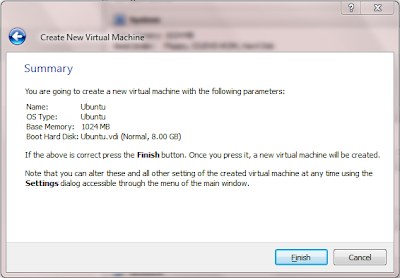
Now the installation part is half complete.
Next: Configuration
Just a little time over here.

Select the new machine you created, go to settings. Now go to Storage and click on IDE controller. Now in the attributes section, click on the small disk icon. Select the copy of Ubuntu that you downloaded and click on OK. That is all the configuration you will need.
Now click on the start Machine Icon.
At the first run, Virtual Machine may ask a few configuration questions. Just read them and take necessary steps. It is very easy to do so!
Once Ubuntu is booted, it will ask whether you want to install or just try Ubuntu. It is your choice what to do. Though, if you do not install Ubuntu, all the work you do on the machine, will be lost, the next time you boot it. Hence, it is better to install it.
Again, installation will ask you some questions, and again, they are very simple It will ask you whether to install updates with installation or after it and so on. Installation will take some time. After that, you are all set to play with your Virtual Machine!
Tweet

Can u tell me how to dual boot mac os x lion on a windows7 ultimate 32 bit pc???? currently i am running windows7 32 bit and windows8 32 bit (developer preview). I dont want to install it using virtual machine i can do that, i wanna dual boot it with windows.
ReplyDeleteSorry buddy, I have never tried it. I will try it and then tell you!
ReplyDeleteI found this by the way. You can try this:http://www.insanelymac.com/forum/index.php?showtopic=262847
ReplyDelete